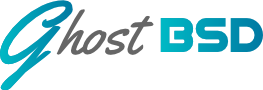GhostBSD is a fork of the FreeBSD operating system. Both are very stable, secure and highly configurable. Both are free to download and you may install them
on as many desktops or laptops as you wish, without the need of a licence or agreement. All the software is freely available and there is much of it, whether you
are a writer, photographer, software developer, or simply want a stable and secure operating system to send or receive emails, or browse the Internet.
Download FreeBSD from Here
Download GhostBSD from Here
GhostBSD has a graphical installer which is very easy to follow, whereas FreeBSD is a text based install.
On installation and booting into your shiny new desktop, personally I like to tweak the settings to my own preferences.
System > Preferences > Look and Feel. First I disable the screensaver, then go to Appearance and set the fonts to all 12pt (set to 10pt for some reason).
There is not a large choice of themes, but I am happy with the Vimix-Dark theme.
Both have FaceBook groups and also utilise the Telegram desktop. The GhostBSD Telegram page is quite vibrant and from this platform you can ask any questions
or queries you may have. Indeed, you may even chat with the creator of this version of BSD should you wish to, as he regularly spends time there. The FaceBook page is not as frequently utilised.
The default desktop is MATE, although others may be downloaded from the Software Station should you wish to do so. At the time of writing, there are 31,378 packages available.
There are many other resources available for you to learn BSD, or to join in with a community of like-minded Unix users. There are many FreeBSD books available to buy
and there are plenty of videos on You Tube. Once installed, you will probably want some ‘stuff’. Install CUPS for your printer, include files related to your printer in the
Software Station (HP, Epson, Canon or whatever). The CUPS interface is in your browser at http://localhost:631/ If you have a scanner, install XSane.
To enable your Android phone to connect wirelessly to your system, install KDE Connect app on your system and also downlod on your phone from Google Play store.
On your GhostBSD, go to System > Preferences > Hardware and open KDE Connect Settings. Open the app on your phone and make a new connection. You
can now transfer files and images as you wish to, they will show up in the Downloads folder. Below is the KDE Connect Indicator which pairs your device.
Now go to Applications > Internet > KDE Connect and with your phone app open, transfer your files once you have given permission.
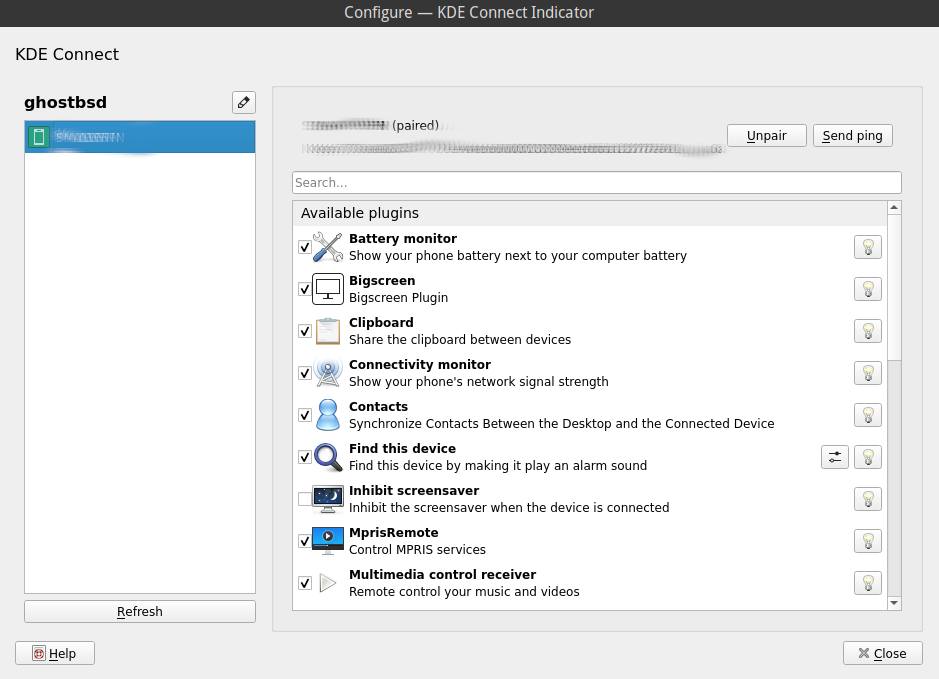
You may also wish to install Telegram and join the GhostBSD and also the FreeBSD groups on there.
Other essentials may include Libre Office, nano, gcc, Geary, Rapid Photo Downloader, Darktable, Gimp, Audacity, Emacs, Neofetch, Shotwell or Chromium.
The list is extensive, but there are many packages available within the Software Station to suit your needs.
FreeBSD books on Amazon are Here
GhostBSD Forum is Here
FreeBSD Forums are Here
GhostBSD is very stable and has some really good features such as the zfs filesystem, with a couple of commands you can create a snapshot of your system
in the event you should wish to rollback to the bare installation you started off with, or when you created the snapshot. If you enjoy tinkering with the shell, you will like the BSD operating systems.
The Z File System (ZFS) has many helpful attributes, the FreeBSD gives a good overview that may be worth a read Here
Putting it into practice, here is the making of a snapshot of my own system in the Bash shell:

Should you wish to roll back to the system snapshot, it is simply a case of typing (at the login terminal, as root):
zfs rollback zroot/ROOT/default@base_install
Using Periodic Scripts for routine maintenance tasks and system health checks.
ls etc/periodic/

Above we have the output for Daily / Weekly / Monthly.
The GhostBSD Handbook is Here – should you wish to spend a little time looking through the documentation.